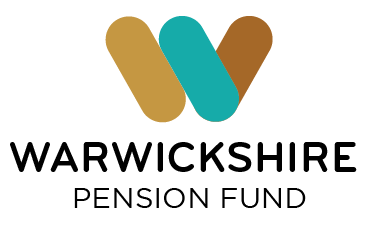Engage portal
Frequently asked questions
I have a Member Self-Service account. How do I get onto Engage?
Visit our Engage welcome page and select ‘Migrate my Member Self Service account to Engage’.
You will be asked to enter your username and password. This will be your current Member Self Service login.
If you have forgotten your details, do not click on the ‘forgotten password’ option at the bottom of the page as this is for members who are already registered with Engage.
For migrating members who has forgotten their password, you must click on the ‘register/create account’ and follow the instructions to set up your account from the start.
First time signing in
If it is your first time signing in you will need to click the “create account” button. You will be prompted to enter your details, including full name, date of birth, national insurance number. Part of the registration process includes a multi factor authentication (2 step MFA) to keep your record even more secure. This means you will need a mobile number to complete your registration process.
If you have recently joined the pension scheme, then we may not have received your starter information from your employer - please try again in a few weeks.
The only statuses that can sign up are Active, Deferred and Pensioners. If you have recently left, or we have been notified late by your employer of your leaving information, we may still be processing your record, and you will not be able to access your figures at this stage.
Our ‘registration tutorial’ is available at the bottom of the Engage welcome/sign in page.
I have been sent the registration email, but I cannot find it.
The Engage portal will tell you which email address it is sending the email too. Make sure you are checking the correct address. Please also check your junk folder.
Have you accessed your emails on a laptop or desktop? (As mobile phones may hide this information.)
I have been sent an email for registering but I do not have access to the email address/ it’s the wrong email address.
We will need to update your email address in Altair. To do that you will need to contact us by email or phone and provide your personal details so we can confirm it is you. Please include National Insurance number, Date of birth, full name, and address. Let us know the correct email you wish to use and then we will be able to add that to your pension record.
Once that is done, you will need to start the sign-up process from the beginning.
If I have a mobile number that is not a UK one, how do I add it to Engage.
To add a mobile number for your contact details or for the SMS multifactor authentication you will need to insert the country code in before adding in the number. If you do not add the country code, Engage will automatically think it is a UK based number and will add the +44 before the telephone number.
If your number is based outside the UK, you will need to add the code first (for example if it were a French mobile, you would need to start the number with 33.
I have been sent an activation code but cannot see where to enter it.
You will need to click 'create an account' and ensure you have ticked the ‘use of personal data’ box - this will then allow you to click on ‘I have an activation code’. You will then be able to confirm your details on the next screen.
I cannot access Engage late at night.
Engage is unavailable between 22:30 and 01:00 GMT each day for back-ups and maintenance.
Login details not accepted after resetting password.
You may have used the same password as previously. You will need to use a different password to your previous password.
Members will need to return to the reset password page and start again.
My pension figures seem lower than I was expecting.
If you have more than one pension record (job roles) these will be shown and or calculated separately, and you will have to select which records you wish to see manually in the drop-down list under:
Employment (In the ABS tab).
Pension to calculate (In the benefit calculators tab).
Employment (In the latest valuation tab).
Transfer-ins may not be included in the dates shown for your employments but will be included in the pension totals. If you wish to check your transfer details, please contact our team by email: pensions@warwickshire.gov.uk
Can I see my total expected pension figures of all my employments?
The Retirement Planner will calculate pension benefits (inclusive of reductions) at your chosen retirement age across all pensions records you have not taken benefits on.
I get an alert saying, ‘Oops Sorry’ or ‘Sorry we are experiencing a high number of visitors, please try again later’.
Our Pension system may be receiving updates, running calculations, or closed for maintenance, please bear with us and try again.
If you are still getting this message after a few attempts, please contact us by email: pensions@warwickshire.gov.uk
If you have more than 5 pension records, you will not be able to generate quotations/estimates so please contact the pension fund and we can do that for you.
I have two jobs, and I cannot see my additional record.
If you have 2 pension records these will be shown separately, and you will have to select which record you wish to see manually in the drop down under the separate sections of the portal.
If that does not help, it may be that we are processing something on your record, and you will not be able to access your figures at this time. Try again later, and if still not visible please contact us by email: pensions@warwickshire.gov.uk
I cannot see my service details.
Information on your service details held was included in your last Annual Benefit Statement (ABS) and your figures on Engage should be consistent with that statement. If you think you should have Pre 2014 Final Salary service, the amounts calculated by your service is shown in the Pension Breakdown within the ABS section.
Employment information can also be viewed in the ‘Details and settings’ section under ‘Employment details.
What information/contact details do I need to enter for my Death Grant Beneficiary?
Enter the relationship as Spouse if married, and Dependent for anything else, including charities.
Contact details - enter these however you prefer, but you must enter at least one of: email, home address, phone number.
I cannot see my historic letters/documents.
As the site is new, old/historic documents will not have been published, but new documents will start being published soon and you will receive an email when there is a new document for you to view.
I am a member of the Teachers Premature Retirement Compensation Scheme (TPRC) or the Firefighters pension scheme and cannot register for Engage.
Members of the additional schemes are unfortunately not able to register for Engage.